Why Is My Fitbit Tracker Not Vibrating for Notifications?
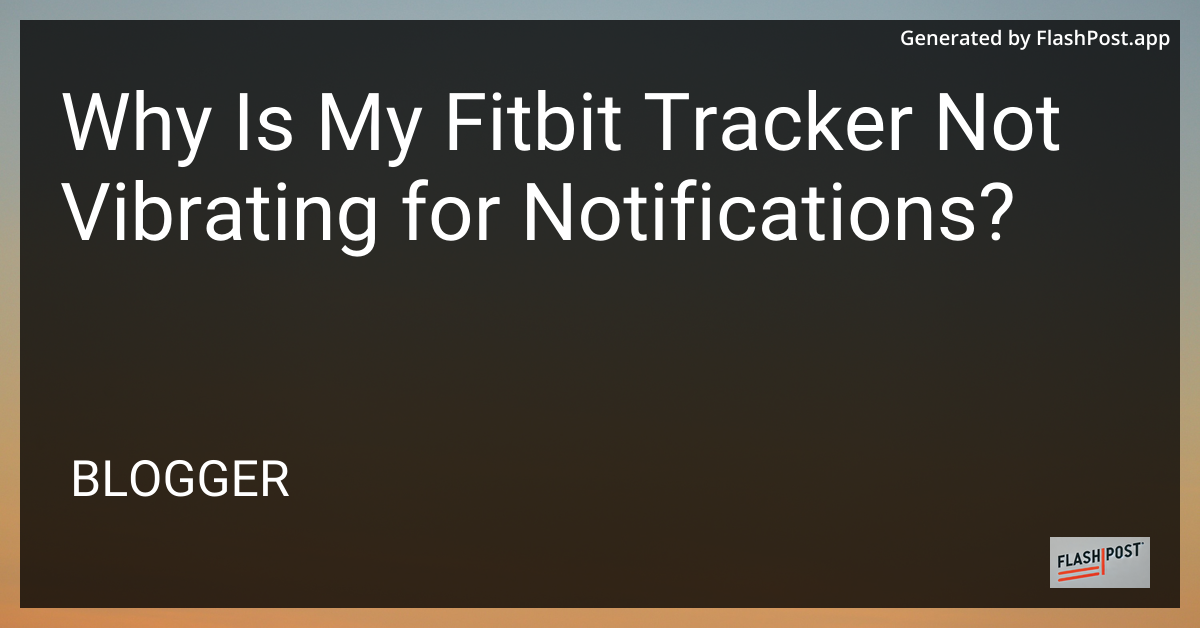
Why is My Fitbit Tracker Not Vibrating for Notifications?
Fitbit trackers are a popular choice for fitness enthusiasts and those eager to maintain a healthy lifestyle, thanks to their advanced features and user-friendly design. One handy feature is the ability to receive notifications via vibrations. But what if your Fitbit tracker isn’t vibrating as expected? This guide explores possible reasons and offers solutions to ensure you’re always in the loop.
Common Reasons Your Fitbit Tracker is Not Vibrating
1. Notification Settings
First and foremost, check your notification settings. Ensure notifications are activated in both the Fitbit app and your smartphone settings. Sometimes, updates or software glitches can reset these configurations.
2. Bluetooth Connectivity Issues
Fitbit devices rely on Bluetooth to sync notifications from your phone. A disconnection can prevent the tracker from vibrating. Ensure your Bluetooth is enabled and your device is near your phone for optimal connectivity.
3. Do Not Disturb Mode
Both your smartphone and Fitbit device may have a “Do Not Disturb” feature. If enabled, this setting can silence all notifications, including vibrations. Verify that this mode is turned off on both devices.
4. Firmware and App Updates
Running outdated firmware or app versions can lead to functionality issues. Regularly check for updates to ensure your Fitbit is running the latest software.
5. Battery Concerns
A low battery can impact your Fitbits’ ability to function correctly, including vibrating for notifications. Make sure your device is adequately charged.
6. Hardware Issues
If none of the above solutions work, there might be a hardware issue with your tracker. In such cases, contacting Fitbit support for assistance or considering a replacement might be necessary.
Solutions to Get Your Fitbit Vibrating Again
Verify Notification Settings: Go into your Fitbit app and smartphone settings to make sure notifications are enabled.
Check Bluetooth Connection: Ensure your phone’s Bluetooth is on and properly linked to your Fitbit. Restart both devices to refresh the connection.
Disable “Do Not Disturb”: Turn off any “Do Not Disturb” settings on your phone and Fitbit.
Update Firmware and App: Keep your device and app up to date to avoid bugs causing interruption.
Charge Your Device: Ensure your Fitbit is sufficiently charged to support its functionalities.
Seek Professional Assistance: If the problem persists, reach out to Fitbit Support or visit an authorized service center for repair.
Discover the Best Fitbits for Your Needs
If you’re considering an upgrade or searching for reliable Fitbit deals, discover our curated lists for the best Fitbit deals 2023 and the best Fitbit for women. These guides offer insights to help you find a Fitbit that matches your lifestyle and needs perfectly.
By following this guide, you should be able to diagnose and fix the non-vibrating issue of your Fitbit tracker, ensuring you remain updated and on top of your daily activities.
Comments
Post a Comment