How to Use Kubectl to List All Pods in 2025?
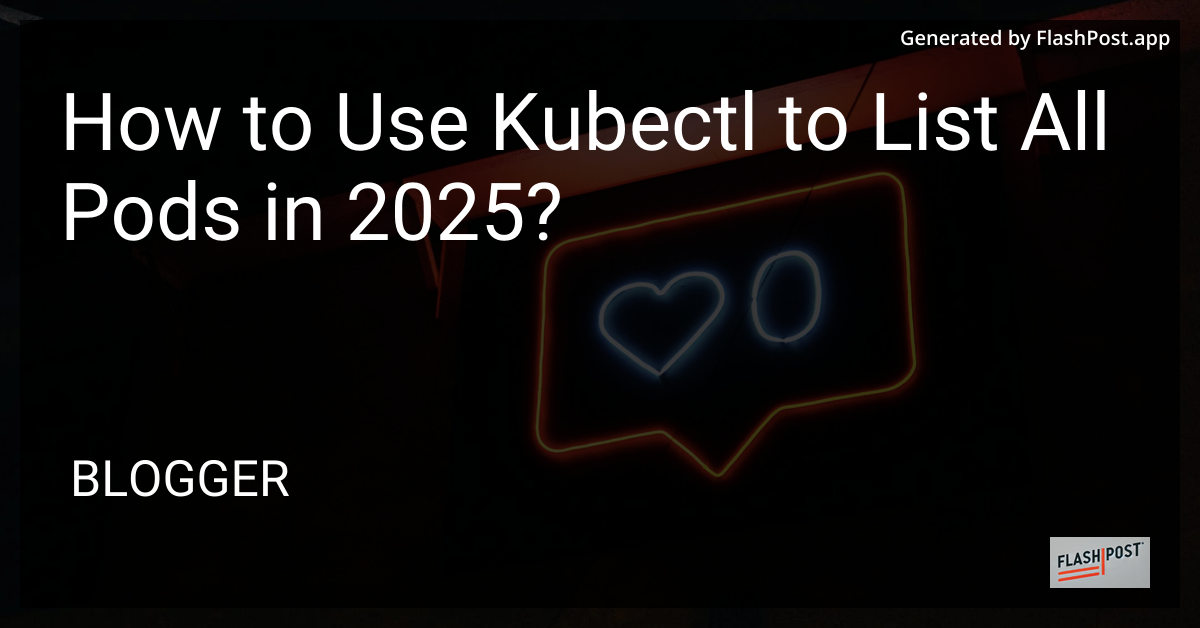
How to Use kubectl to List All Pods in 2025
As Kubernetes continues to be a fundamental tool in container orchestration, mastering kubectl remains essential for DevOps engineers and developers alike. In this article, we’ll dive into how to use the kubectl command to list all pods effectively, ensuring you can manage your resources efficiently in 2025.
What is kubectl?
kubectl is the command-line tool used for interacting with Kubernetes clusters. It allows you to perform various tasks, from deploying applications to managing cluster resources and viewing logs. If you haven’t installed kubectl yet, check out this guide to installing kubectl in PowerShell for a quick start.
Listing All Pods with kubectl
One of the most common tasks when working with Kubernetes is listing all the pods running in your cluster. Pods are the smallest deployable units in Kubernetes and represent a single instance of a running process in your cluster.
Here’s how you can list all pods using kubectl:
Step-by-Step Guide
- Open Your Terminal or Command Line Interface (CLI):
Begin by opening your terminal or preferred CLI tool. Ensure your kubectl is correctly configured to interact with your Kubernetes cluster.
- Authenticate and Select Cluster:
Ensure that kubectl is configured to connect to the right Kubernetes cluster:
kubectl config use-context <cluster-name>
- List All Pods in All Namespaces:
To list all pods across all namespaces, use the following command:
kubectl get pods --all-namespaces
This command will display a table with information such as the namespace, pod name, readiness, status, restarts, and age of each pod.
- List Pods in a Specific Namespace:
If you are interested in listing pods within a specific namespace, you can modify the command as follows:
kubectl get pods -n <namespace-name>
- Include Additional Details:
For a more detailed view, you can add the -o wide flag to your command:
kubectl get pods --all-namespaces -o wide
This additional detail will show node and IP information associated with each pod.
Troubleshooting Common Issues
No Resources Found Error: If you encounter a “No resources found” message, ensure that your current context is pointing to the correct cluster and namespace.
Timeout or Connection Issues: Verify your network connection and credentials to ensure successful communication with the Kubernetes API server.
Conclusion
Listing all pods using kubectl is a vital task for monitoring and managing workloads in a Kubernetes cluster. As you improve your proficiency with this tool, you’ll find it becomes second nature to retrieve and interpret the necessary pod information rapidly. Stay ahead in 2025 by continuously updating your kubectl skills and exploring more advanced functionalities. For further reading on optimizing your Kubernetes setup, don’t forget to review our guide on installing kubectl in PowerShell.
By mastering the art of using kubectl, you’re well on your way to becoming a Kubernetes expert!
Comments
Post a Comment